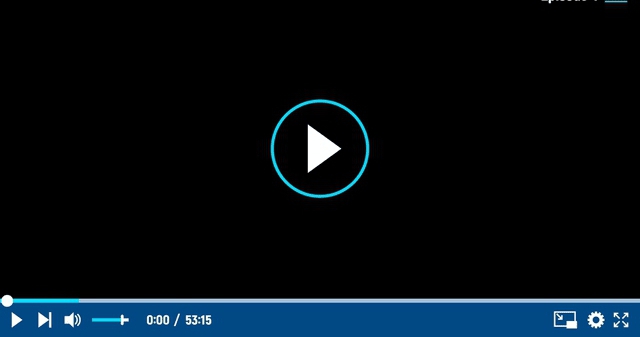Learn how to easily download YouTube videos to your computer using a reliable tool website. Follow these six simple steps and enjoy your favorite videos offline, anytime and anywhere. Download in your preferred format and quality, and watch on the go with ease. Read now to start downloading YouTube videos to your computer today!
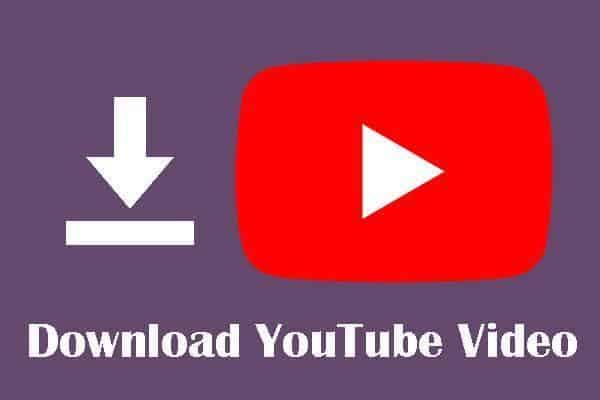
YouTube is one of the most popular video-sharing platforms on the internet. With millions of videos available on the platform, there are bound to be videos that you want to download and keep on your computer. However, YouTube does not allow users to directly download videos from the platform.
But don’t worry, there are various web tools available that can help you download YouTube videos to your computer within few seconds. In this article, we will guide you on how to download a YouTube video to your computer using a tool website.
How to Download YouTube Videos to Computer (Pc, Laptop)
Step 1: Choose a reliable tool website
The first step in downloading a YouTube video to your computer is choosing a reliable tool website. There are many websites available on the internet that offer this service, but not all of them are safe and reliable. We recommend using a reputable website such as Allvideodownloader.treeet.com, SaveFrom.net, Y2Mate.com, or KeepVid.pro.
Step 2: Find the YouTube video you want to download:
Once you have chosen a reliable tool website, the next step is to find the YouTube video you want to download. Go to YouTube and search for the video you want to download. Once you have found the video, copy the URL of the video from the address bar.
Step 3: Paste the URL on the tool website:
Go to the YouTube video downloader tool website you have chosen and paste the URL of the YouTube video you want to download into the text box provided on the website. Click the download button, and the tool website will start processing the video.
Step 4: Choose the video format and quality:
After the tool website has finished processing the video, you will be given the option to choose the video format and quality you want to download. Choose the format and quality that suits your needs and click the download button.
Step 5: Download the video:
Once you have chosen the video format and quality, the tool website will start downloading the video to your computer.
The download process may take a few minutes, depending on the size of the video and the speed of your internet connection.
Step 6: Enjoy your downloaded YouTube video:
After the video has finished downloading, you can enjoy it on your computer without an internet connection. You can watch the video offline or transfer it to a mobile device to watch it on the go.
In conclusion, downloading a YouTube video to your computer using a tool website is a simple process that can be done in a few easy steps. Remember to choose a reliable tool website and follow the steps above to download your favorite YouTube videos to your computer.